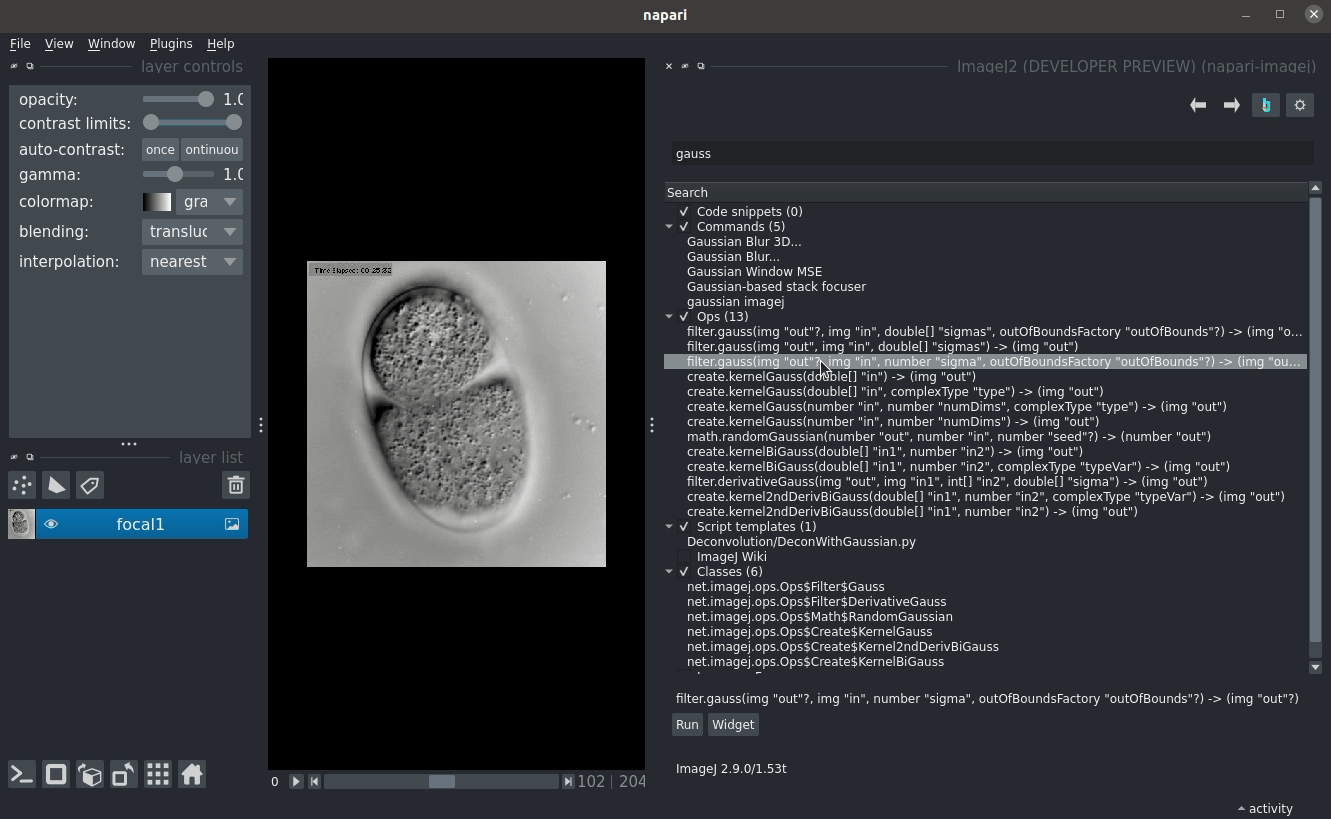Image Processing with ImageJ Ops (headless)
The ImageJ Ops project contains hundreds of algorithms for module image processing, and is shipped with every ImageJ2 installation. This document explains how to use ImageJ Ops from the napari interface.
Ops, explained
Ops are reusable, stateless algorithms, having:
A name, describing the algorithm that the Op follows. Example names include
math.add, andfilter.gauss.A functional type. Most Ops fall into one of two types:
Functions store output in a new napariLayerupon every execution, maximizing convenience.Computers store computational results in a storage buffer, usually an existing napariLayerpassed by the user. Making use of shared memory for zero-copy data transfer,Computers maximize speed.
A set of input parameters. Optional parameters can be identified by a trailing
?A set of return types. Some Ops can run as either a
Functionor as aComputerpassing the tradeoff of convenience and speed to the user; these Ops append a trailing?to their outputs.
A simple gaussian Blur
A gaussian blur is easily performed in ImageJ Ops.
Ops are searchable directly from the napari-imagej search bar. Therefore, looking for a gaussian blur is as simple as typing gauss into the search bar:
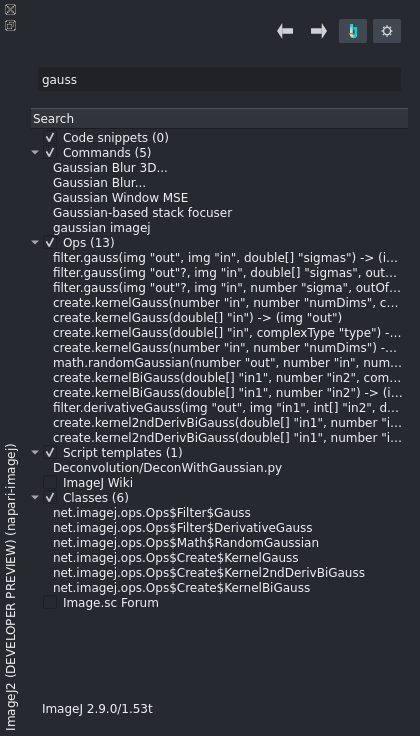
From this version of ImageJ Ops, we can see three different Gaussian Blur Ops. Let’s look at the first one:
filter.gauss(img "out"?, img "in", number "sigma", outOfBoundsFactory "outOfBounds"?) -> (img "out"?)
This filter takes the following parameters:
An optional image
out. Since the output is optional, napari-imagej will allow us to leave this parameter empty. If we do, the output will instead be placed into a new napariLayerAn image
in- the input data to the Gaussian BlurA number
sigma- defines the sigma parameter to the gaussian functionAn optional
OutOfBoundsFactoryoutOfBounds- defines the values used in computation when outside of the input data interval.
This filter returns the following objects:
An image
outif the user did not provide a pre-allocated output.
We can run this Op by clicking on it, and then selecting one of the following buttons:
Runproduces a modal dialog that will disappear once the user provides all inputs.Widgetproduces a new napari widget that will persist until closed.
Below we see the effect of pressing the Widget button:
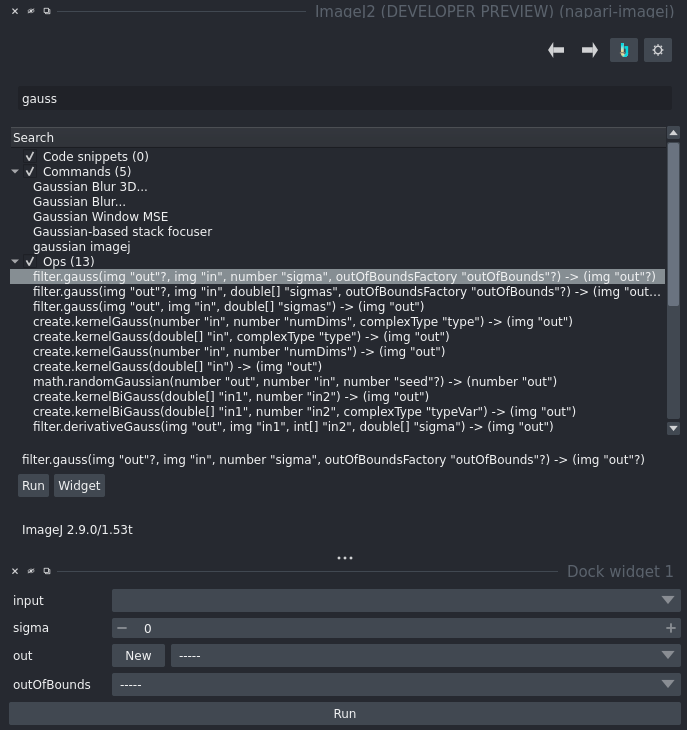
With this widget, we only need to enter in our inputs, and then press the run button. Note that napari will allow users to omit any parameters with a -----.
Below, we run this Op on a focal plane of the EmbryoCE image from https://samples.scif.io: