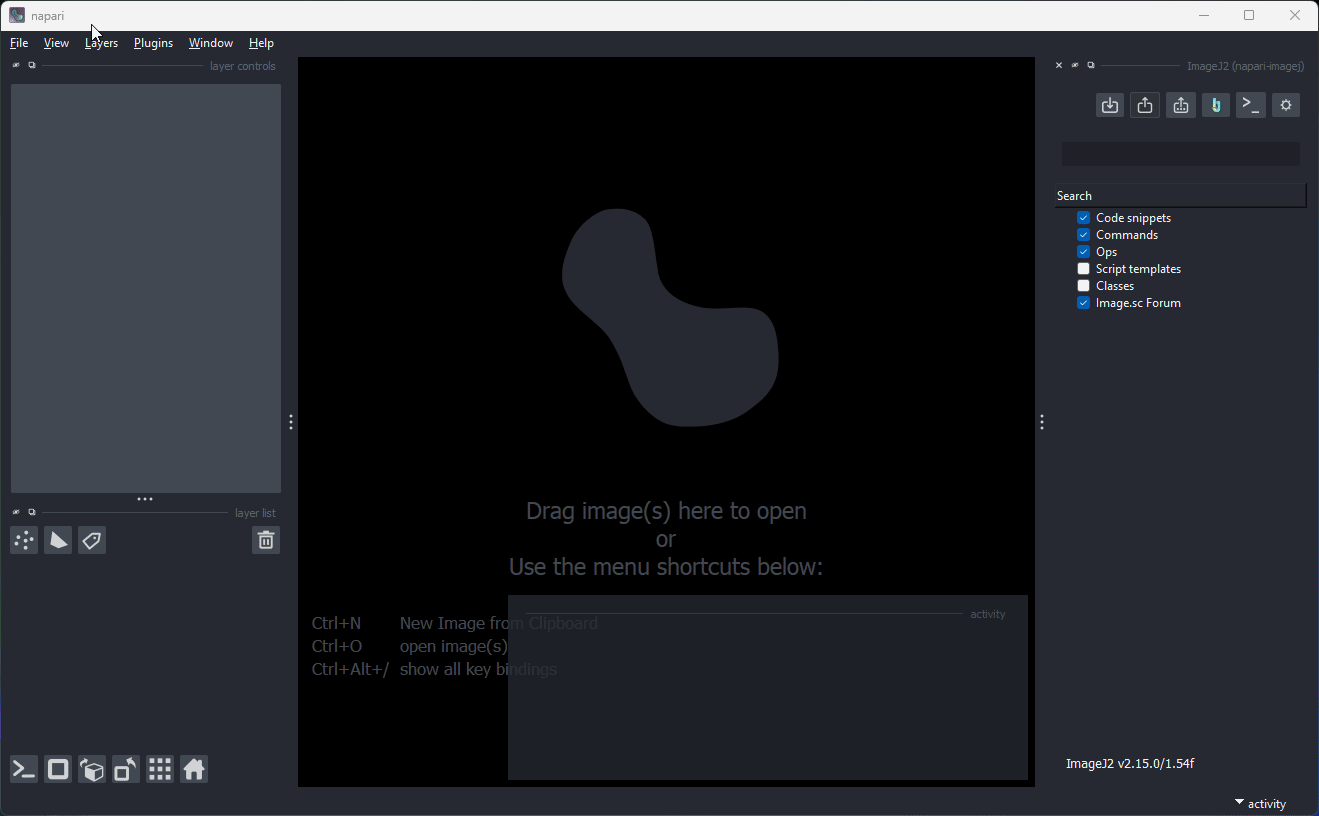Viewing TrackMate Data in the napari Viewer
The TrackMate plugin for ImageJ2 provides a streamlined interface for object tracking. This example shows napari-imagej’s capability to view TrackMate tracks in napari, including segmentation labels, without opening the ImageJ UI.
Note: TrackMate is not included by default with ImageJ. To set up napari-imagej with TrackMate, see these instructions.
TrackMate XML
TrackMate can store generated models in XML. For information on obtaining an XML file from generated Tracks, please see the TrackMate documentation.
Obtaining sample data
For this example, we use data from the following publication:
This data tracks breast cancer cells, taken as a 2D image with time and channel dimensions. The data was segmented using Cellpose.
- You will need to download two files:
Opening the data
Once napari is running, you can open the data within napari through File>Open File(s)..., and selecting both the .tif and .xml sample files that were downloaded.
There might be a slight delay while the files open. This process can be an expensive operation as we require a running JVM and conversion of the TrackMate Model into napari Layers; however, the reader plugin displays a progress bar in the Activity pane.
When complete, you should see the image, track and label layers in napari: